Back to School Printable Binder
The beginning of a new school year means more papers entering our homes and piling up on our desks or kitchen counters. Here’s how to create a school binder with separator tabs to keep all that paperwork under control.
Back-to-school season is almost here, and to be honest, I’m looking forward to it. Don’t get me wrong, I love the relaxed summer days, but I also crave structure and routine in my life. Going back to school helps me establish a more organized and productive schedule.

A binder, not only a school binder, is a great way to quickly access important information while keeping it neatly filed and organized in one place. This year, I decided to create a printable and editable edition and share it with you.
Get ready to get all those school papers in order with this back-to-school printable binder. This 20-page binder is editable to suit your needs, and it comes in two designs: green chevron and rainbow chevron.
This post contains affiliate links for your convenience. For more information, please read my Affiliates Disclosure.
Create Your Back To School Printable Binder
Tools and Materials You Will Need
Here is a step-by-step tutorial on how to create your back-to-school binder.
- Color printer.
- White cardstock paper, US letter size.
- Binder dividers – I used an 8-tab divider, but you can use as many dividers you need.
- Strong bond tape runner
- Paper slicer or scissors. For precise and fast cuts, I prefer using the paper slicer.
- 3-ring binder with transparent plastic overlay – I prefer 3-inch binders, but any size works.
- Back to School Printable Binder. Both school binder versions are available inside our library of printables.
1. Download the Free Printable File
Download the binder of your choice and make the necessary edits. Some pages like the cover, the spine, and inserts, are editable, which means you can customize them to fit your needs.
2. Print your Favorite School Binder

School Binder Contents
- Front cover: customize it with your child’s name, school name, grade, year, etc.
- Spine: the file includes prefilled spines with grades K-12, but there’s a blank set of editable spines.
- Dividers: print the generic ones included or create your own using the blank page provided.
- School Year Mementos page: Print this page as is and handwrite it. You can also fill it out on your computer and then print it.
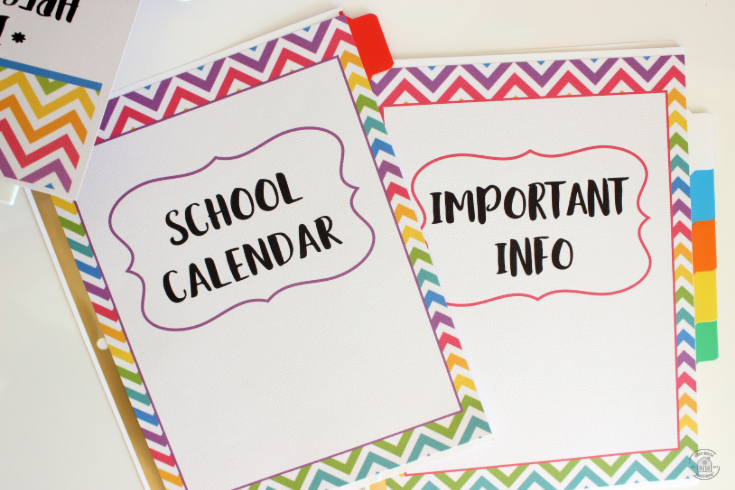
3. Trim the Paper
I prefer using a paper slicer for this step, but if you don’t have one, craft scissors work just as well.
Trim the spines to fit the spine of your binder. If you have a thinner binder, there’s enough room for you to trim until it fits (2″, 1.5″ or 1″ binders).
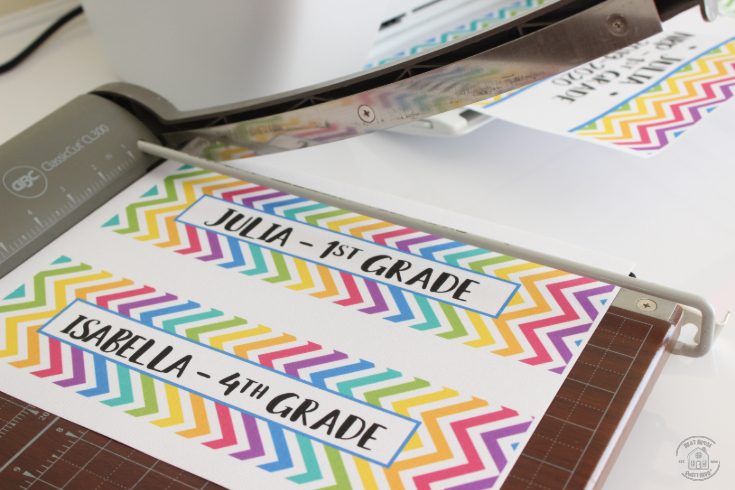
Insert the spine inside the binder as shown.

Trim the white edges off the divider sheets.

Your trimmed page will be slightly smaller than 8.5×11 and will nicely fit over the divider tab pages.
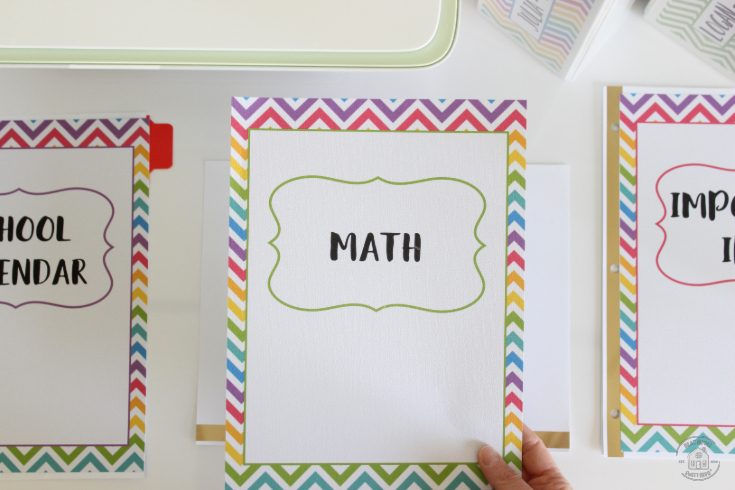
4. Sort The Divider Sheets
Sort your divider sheets in the order you want them to be inside the binder. Assign a tab divider page to each one.
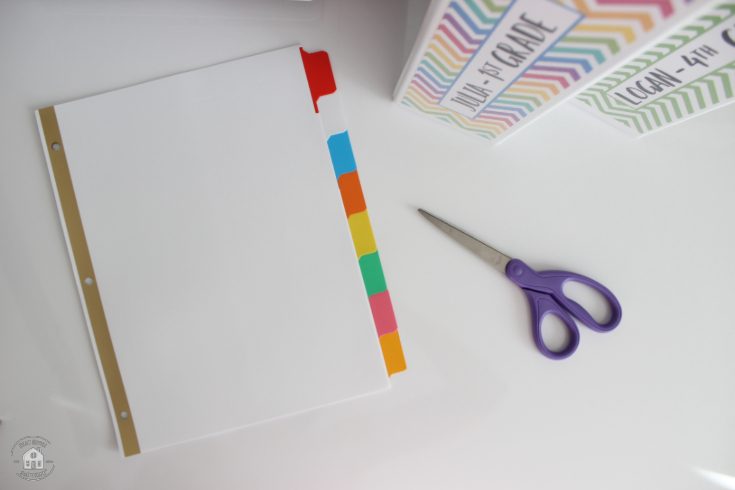
For example, I like the first divider on my binder to be the school calendar and events. So, keep in mind the way you would like to organize the pages.

5. Attach the Sheets to The Divider Tabs
Using the tape runner, run four lines of tape around all four edges on the back of each divider page.

Align the trimmed sheet with the border of the tab dividers, and press until it’s fully attached.
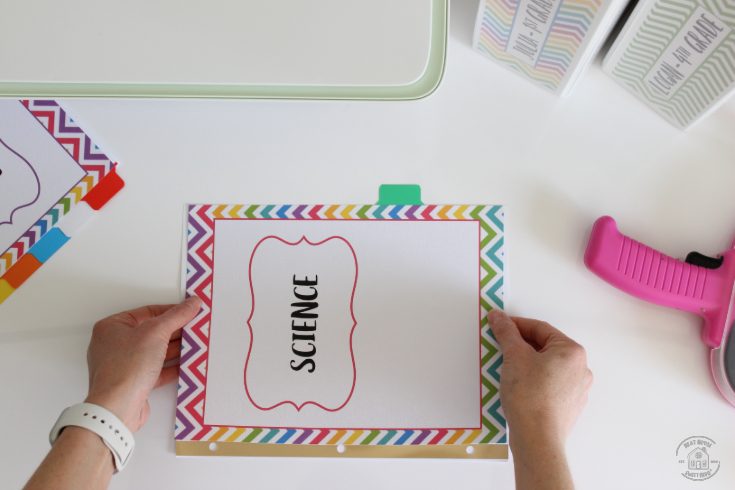
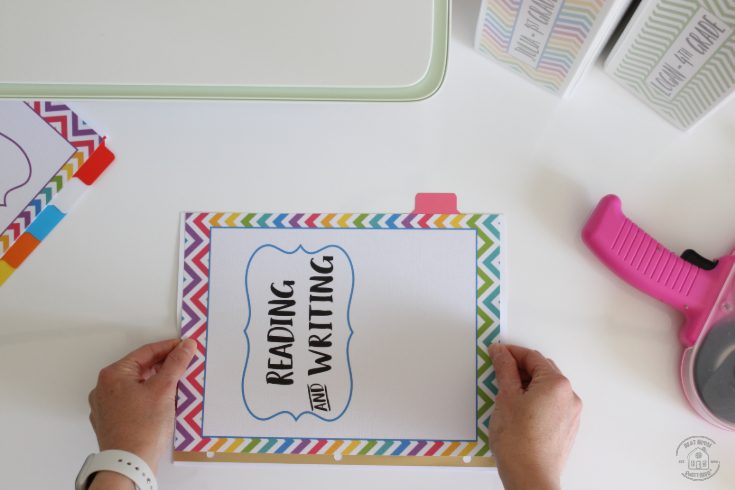
And your custom dividers are done and ready to fill your binder.

I hope this project inspires you to get organized for back to school.

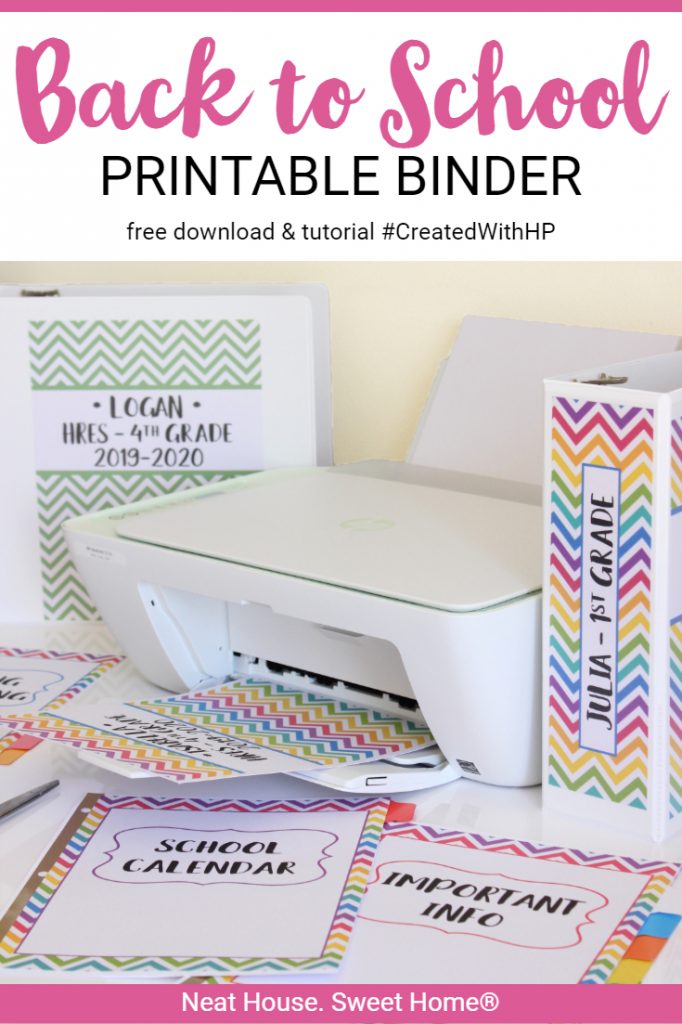
I’m having a really difficult time adding any additional information to the binder printables. I can’t add anything to make it personal. Any help.will truly be approved
Hello Alicia, I am sorry you are having trouble personalizing the binders. Could you please tell me where specifically are you having the trouble?
When you download to your computer, open with adobe reader. You can edit the cover, the memories page, then there are a few examples pages that are non-editable but after Social Studies, there’s a blank cover that reads ‘Any Text’. You can overwrite those words. Same goes for the spines.
Hope this helps, but you can contact me anytime 🙂